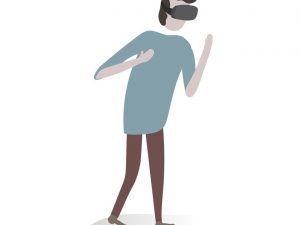Faculty of Computer and Engineering – There are many document formats that can be used to exchange digital files. Not a few choose Portable Document Format aka PDF. The file format created by Adobe Inc is great because it can send text, images and two-dimensional vector graphics in a smaller size without changing the location or quality of the document. However, sometimes you find Portable Document Format files that have been sent and cannot be opened. In fact you can’t open it even if the file is unlocked. So, how do you solve a PDF that can’t be opened? The following are the exact steps conveyed by Alma Ata University Informatics Study Program Students regarding Effective Tricks for Portable Document Formats that cannot be opened to become open, here is the review!
PDF files cannot be opened. Have you ever received a PDF file but couldn’t open it even though it was already open? Wow, what’s the solution? There are several ways to deal with Portable Document Format files that cannot be opened, from repairing the file to updating the software. You can try everything so that the document can open. This was conveyed by students from the Informatics Study Program at Alma Atta University. Some of these methods require certain website access or application installation. So, make sure you have enough network or storage space, OK? If you are ready, just take a look at the following steps to overcome Portable Document Format files that cannot be opened.
image : freepik.com
1. Repair PDF files
Repairing PDF Files The main reason why PDF files cannot be opened is because the file is corrupt or damaged. The causes can be various, such as incomplete copying or downloading processes, damage to the hard disk, and the presence of malware or viruses in the document. There are two ways to repair corrupted Portable Document Format files, Effective Tricks for Portable Document Formats that cannot be opened. These kinds of obstacles were conveyed by students from the Informatics Study Program at Alma Ata University. First, by downloading and installing the application; and second, using online methods via the PDF repair service provider website. Both will be discussed in full here.
Repair PDF offline using the application
First download a third party application that provides Portable Document Format repair facilities. For example, this tutorial uses the Stellar Repair Portable Document Format application. Next, follow the installation steps according to the instructions provided
Open and run the installed application
Click ‘Add’ to add corrupt or damaged Portable Document Format files. You can add more than one file in one process
Click ‘Select All’ if you repair more than one file, skip if you only repair one file
Click the ‘Repair’ button to start the process of repairing corrupted or damaged Portable Document Format files. Wait until the process is complete
When finished, click ‘Save Repaired Files’ to download the repaired Portable Document Format file again.
Repair Portable Document Format online via the website ilovepdf.com
Open a search engine, visit the ilovepdf.com page
On the home page, find and click the ‘Repair Portable Document Format’ or ‘Repair PDF’ option
Upload PDF files that are corrupt or damaged
Click ‘Repair Portable Document Format’ to start document repair
Wait until the process is complete
Download the corrected Portable Document Format file.
The first and second procedures provide easy PDF repair services. As a note, there are certain conditions that allow PDF files to become damaged or irreparable, such as damage due to the original creation of the document. If that’s the case, the only way to find out the contents of the file is to request the file again.
2. Update PDF reader app
Update your PDF reader application If you get a message that the file cannot be opened in more than one document, your PDF reader application may be out of date and needs to be updated. Service provider companies usually update versions regularly to improve application performance. Well, it could be that your document is in the latest version format, while your application is still an old version. As a result, the application no longer supports opening or processing your PDF files. If the PDF file cannot be opened because of this, the solution is simply to update the application to the latest version. How to update software
Open and launch Adobe Reader
Click ‘Help’ in the top menu
Find Repair ‘Adobe Reader installation’ in the drop-down menu and click it.
Click ‘Yes’ to grant installation permission
Wait until the application update is complete.
After the update is complete, you can try opening the file that previously failed to load. If the cause is an outdated application, then this method should work.
Also Read: How to Convert Excel to PDF without Additional Applications
3. Use another PDF reader application or service
If the previous two methods fail, you can try opening the PDF file with another application or service provider. You can find out the reason by opening it on two different devices such as laptop and Android. Sometimes files don’t open when using the phone or vice versa. The solution is to download and install a different program. This method seems complicated, but the chances of success are quite high. Some applications that IDN Times can recommend are:
For Windows or Mac: Adobe Reader, Adobe Acrobat DC, Nitro Pro
For Android or iOS: Adobe Reader mobile version, Foxit PDF Reader, Xodo.
Apart from using the application, you can also try how to solve the problem of Portable Document Format not being able to be opened using a browser. Almost all browsers provide Portable Document Format reader services, including Google Chrome, Microsoft Edge, Opera, and others. How to open it as follows:
Find the file in the computer folder or finder
Right click on the file until a menu option appears
Select ‘Open With’ > select the browser you often use.
The browser will automatically open the desired Portable Document Format file as a new tab. You can access the file and read it. However, browsers generally do not provide many Portable Document Format editing facilities.
4. Change the Portable Document Format to another format
The last way you can try is to change the document format. The most likely option is to convert Portable Document Format to Word or Docx. Please note, this method may change the appearance of the document into a mess. Therefore, you have to tidy them up one by one after the conversion is successful. And check whether you have carried out the steps for an effective trick for Portable Document Format that cannot be opened. As for how to change Portable Document Format to Word, you can do it online via the conversion service provider’s website. These steps can be followed if you use the smallpdf.com page.
Open a search engine, visit the smallpdf.com page
On the home page, find the option ‘Portable Document FormatDF to Word’
Download corrupted or damaged PDF files
Click the ‘Convert’ button to start the PDF to Word conversion
Wait until the process is complete
Download converted PDF files to Docx.
Apart from the online method, you can also change the PDF file format to Word manually using the save as menu. The method:
Find the file in the computer folder or finder
Right click on the file until a menu option appears
Select ‘Open With’ > select Microsoft Word
Wait for the conversion process to complete
The PDF file has been turned into Word.
If some of the above methods for dealing with PDFs that can’t be opened still don’t work, then it could be that the file is completely damaged. You can recreate the PDF file or request a new copy.
Source:
- L. Zain, “4 Cara Mengatasi PDF Tidak Bisa Dibuka,” IDN Times, May 21, 2022. https://www.idntimes.com/tech/gadget/laili-zain-damaika-1/cara-mengatasi-pdf-tidak-bisa-dibuka?page=all (accessed May 24, 2023).
- https://www.curtek.ca/post/locked-pdfs
- https://www.freepik.com/free-vector/text-files-concept-illustration_11641796.htm#fromView=search&page=1&position=1&uuid=625e9c34-4c36-4ace-ac58-dbcd543ceb84