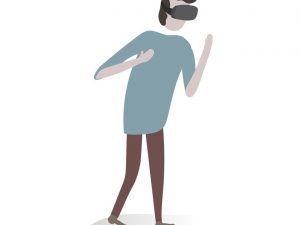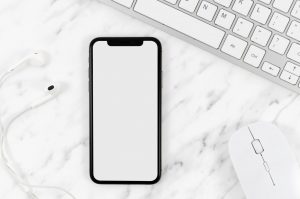
Faculty of Computer and Engineering – Not only your phone but your computer or laptop also has the ability to take screenshots! Here, we will share easy and practical methods from a student at Alma Ata University so you can utilize various tools on your keyboard or use applications. Instead of being curious, let’s discuss the 5 best ways to take screenshots on your laptop or computer so you can use them more effectively.
- Use the PrtScr (PrintScreen) Button
For this first method, almost everyone knows and can use it. You can press this button to take a screenshot, then open MS Word or Paint. After that, press Ctrl+V. You can see the result of your laptop’s screenshot.
- Combination of Windows + PrtScr Keys
If your computer or laptop uses Windows XP to Windows 10, you can use this method to take a screenshot.
The method is very easy. You press the Windows key with the logo that looks like four squares resembling a window together with the PrtScr key on the screen you want to capture. After that, choose the ‘This PC’ option and then select ‘Pictures.’
Automatically, your laptop or computer will create a folder named ‘Screenshots’ containing the screenshots you have taken.
- Using a Tool Called Snipping Tool
Who doesn’t know this tool? The Snipping Tool has become an essential tool for taking screenshots on various Windows-based computers.
The usage is very easy too. First, you need to open the Snipping Tool application, then press the PrtScr button, select and measure the area you want to capture. You can save or copy and paste it wherever you want.
- Using Snip & Sketch
Did you know that Windows has a lot of shortcuts? Maybe some already know, but not everyone is fully aware of these shortcuts. One of the hidden tools in Windows is Snip & Sketch. This tool is very useful for taking screenshots.
So, how do you use Snip & Sketch? It’s quite easy. You just need to press the Windows key together with the Shift key and the letter S at the same time. After that, you simply move the cursor to the area you want to capture. The next step is to press and hold the left mouse button, then release it when the area to be captured is fully selected. Practical and easy, right?
- With LINE Desktop
Like WhatsApp and Telegram, LINE is available in a desktop version that you can access through your personal computer or laptop. If any of you have installed LINE for PC, you can use it to take screenshots.
The method is quite simple. First, log in to your LINE account, then choose one of your friends. Next, select the capture screen option, drag the mouse to the area you want to screenshot. Finally, choose the download option.
No need to be confused anymore when you want to take a screenshot on your Windows laptop or computer. With guidance from a student at Alma Ata University, you can do it easily. Practice it right away!
Source:
- A. Herdyanto, “8 Cara Screenshot di PC dan Laptop,” IDN Times, May 23, 2023. https://www.idntimes.com/tech/gadget/abraham-herdyanto/cara-screenshot-di-pc?page=all (accessed May 23, 2023).
- https://www.freepik.com/free-photo/top-view-smartphone-template-workspace_4652072.htm#fromView=search&page=1&position=7&uuid=393f2dfd-9de9-425e-ac75-6ce436a5fb68